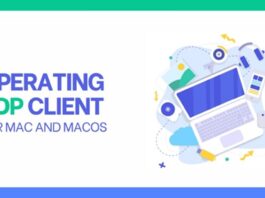Have you ever opened a google chrome site, and you end up getting “err_cache_miss”? let’s start by first knowing what google chrome is. It is a widely used web browser and favorable to many. Even though it is famous, it does not mean it got no faults. One of its min faults is the err_cache_miss one gets when visiting a site.
Encountering the message when you have urgency with your browser can be frustrating and confusing. But in the real sense, your web browser needs you to provide extra information or reload your site.
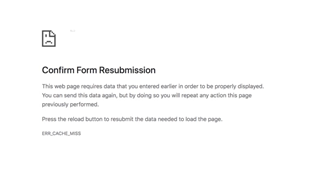
This article will know what an Err_cache_miss error and simple guidelines on handling the problem when it occurs. Without much say, let us begin with knowing what err_cache_miss is all about.
Table of Contents
What is Err_Cache_Miss?
There are plenty of errors you come across in your web browser. One of these is the err_cache_miss message. As its name suggests, its error is linked to caching. There are various reasons you may come across the message in google chrome.
They include:
- Your browsing website has PHP or coding issues
- Corruption, inefficiencies, or bugs exist in your browser extension or settings
- Google Chrome cannot access the information on the website you are browsing
It is common for Android developers to come across the message when using a wrong code to access a site or trying to test an application. The same case applies to widely developed social platforms like Facebook.
As a user, you may encounter the same message. That does not mean you should tense or worry. It is a common problem that googles chrome encounters. Other web browsers, like Firefox and phoenix, have been reported to have the same issues.
For fast Chrome users, they are likely to get the same message if they submit a document or file and uses the back button hurriedly or too often.
How do you Fix Err_Cache_Miss?
After knowing what err_cache_miss message is about, it is now time to understand how you can fix the google chrome problem. You do not have to be an expert to handle the situation. Going through the below guidelines, you will be able to handle it like a pro.
Here are the tips to follow in resolving the problem:
- Reload your Page
- Your browser should be up to date.
- Clear the data browser
- Restrict browser extension
- Resetting your network settings
- Resetting the browser settings
- Restrict the cache system
1. Reloading your Page
The err_cache_miss message often occurs to your chrome when you have network connection problems. If that is why you are getting the message, the best way to fix it is to reload the Page once again. That will help resolve it and get you back to your Page with ease.
You can do that with ease by licking the address corner at the top-left of your browser. You can do it, on the other hand, by using the F5 key on your keyboard.
In case the error message is still there, it is evident that your network connectivity is not the issue. You ought to try another step, which is our second guideline.

2. Your Browser Should be Up to Date
You should update your chrome browser to the latest version in case it is still the old version. It will help in eradicating the inefficiencies or incompatible issues that may lead to Err_Cache_miss error.
It is easy to update your browser. You have to go to open a new window and go to settings. Find the ‘about chrome’ icon. It will show you whether you are using the latest version or need an upgrade by giving you the ‘update chrome’ option. Follow the steps well and then restart the browser and go back and reload your Page.
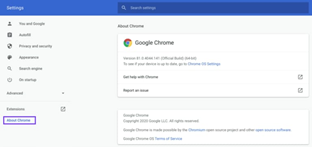
3. Clear the Data in your Browser
If your chrome browser cache has accumulated bug or corrupt files, an error may occur. If that is the case, you need to get rid of your browser data. All you have to do is go to your chrome setting; there are more tools icon, select precise browsing data, and get rid of the data.
After clearing all the browsing data, refresh your browser and wait for the results. If that does not help still, go to the next step below.
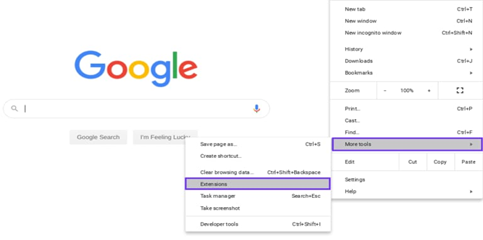
4. Restrict Browser Extension
The err_Cache_Miss error may occur if your installed browser extensions interfere with chrome’s ability to load a website.
To know whether your browser extensions are the problem. Disable all extensions and watch how the Page works. To handle this, go to the chrome setting.
There is the option of more tools to select extensions. The extensions page will load, and you will get all your installed extensions. Please go through them as you disable one after the other.
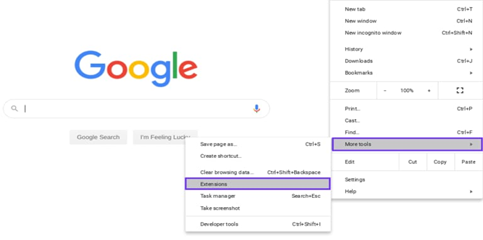
It would be best before disabling the extensions, get off any ad blocking the extensions. That might be the problem. Refresh your browser after getting rid of the ads if the problem is there. Go ahead and disable the extensions.
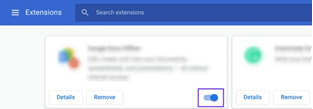
If that is the problem, you will pinpoint. If not, your extensions are not the problem.
5. Restrict your Network Settings
A problem with your network may cause the err_cache_miss error. To handle that, try resetting your system.
The way to go about it is through the command window. Click the window icon on the search field; there is the command prompt app; select the run as administrator. Keep the quick window open and enter the following with an entry at the end of each.
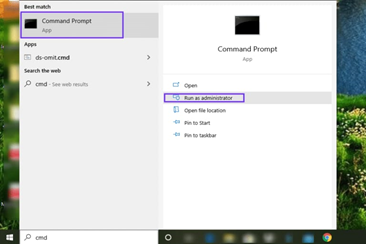
Ipconfig/all
Ipconfig/renew
Ipconfig/renew
Ipconfig/flushdns
After that, restart your device and open the new browser window. The network settings will be back to defaults, which guarantees the absence of the Err_Cache_Miss error message.
6. Resetting the Browser Settings
If there is no problem with your network, the other thing to check on is your browser’s settings. It is a matter of resetting them.
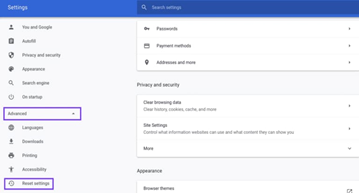
To go about this: go to your settings, to advanced, then reset settings. There, a prompt window will open, press the reset option, and handle it. The other opportunity to access your browser resetting is by clicking chrome://settings/reset profile settings page.
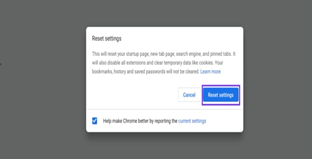
After all the process, restart your browser and get access to your Page again. Positively there is no Err_Cache_Miss message. If there is any, go to the last option on the list.
7. Restrict the Cache System
This is the last option to handle the Err_Cache_Miss error in your chrome browser. If the other options have failed, this final solution will hopefully solve the problem.: restricting your cache system.
To go about this, your chrome needs DevTools. They are on your browser settings in more tools; developer tools. You have to go on the browser page and keep open the DevTools to handle the error.
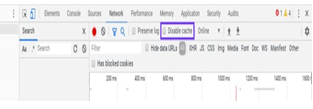
On the network option, select disable cache and disable the caching system. After doing that, reload the website page. The err_cache_miss message should not be there again.
Final Verdict
Your chrome browser may experience the Err_Cache_Miss error because of many reasons. Whether network connectivity or settings, messy extensions, or outdated browser. The good thing is that you can use the above simple steps to fix the problem.
Resolve the error and continue with your browsing with ease.