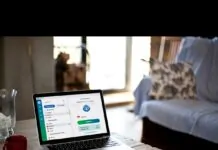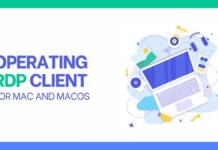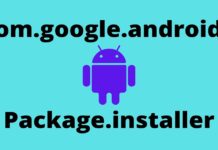The most common question why is my computer so slow or what causes slow performance in a computer system?
If you are running a business so it needs a computer network set up for it. if the set up is there I am sure that you and your employees must have to download files, browse the internet, uninstall programs, install programs, leave programs active and any other unnecessary activities on your computer, gather junk, and cause background problems that are not easy to recognize.
Disk Frag is another big causer to slow performance. Sometimes the problem can be a slow internet connection.
When you find yourself running a computer speed test every now and then, it’s time to take the next step and follow the steps below.
Table of Contents
1. Remove Viruses, Malware, Spyware, and Adware
It is very important to get rid of viruses on your computer. Every Windows machine is vulnerable to viruses, but, there are no reasons a computer should get infected if you run a full computer scan frequently using an anti-virus program.
Once a computer is infected with a virus, it usually attaches itself to the system memory, utilizing resources that could be useful to other important programs within the system, thus slowing the computer’s performance.
Spyware, on the other hand, can cause pop-ups or trick you into purchasing their anti-spyware programs as well as collecting a user’s personal data without permission.
These are the reasons why you should stop running a computer speed test and remove them since this puts your devices and data at risk.
Spyware can also instruct your device to send destructive emails to your friends, workmates as well as family members. Therefore ensure you install an anti-virus or anti-malware program on your system and scan your computer to eliminate these pesky memory hogs.
2. Free Up Disk Space
The Disk Cleanup utility is an incredible method to aid free up space on your hard drive and enhance performance.
Disk cleanup tool can:-
a. Get rid of temporary internet files (These files takes a lot of your disk’s space).
b. Clean up the recycle bin.
c. Remove unused programs.
d. Delete Windows Temporary files, like error reports.
e. Back up files that are never accessed.
3. Perform a Disk Defragmentation
Disk fragmentation is one the causes that slow down your computer’s speed thus affecting the overall efficiency of your computer system.
During installation and uninstallation as well as storing and removing files spaces are created between the other data on your hard disk.
In the long run, this causes new information not to be saved in blocks but in the nooks and corners of your hard disk.
This makes it difficult for a computer to piece certain parts of the data collected by scoring the hard disk. To defragment your hard disk is to consolidate these files and folders and make them inhabit a single space on the drive.
Ensure you run Disk Defra when:
a. Save a large number of documents in your hard drive.
b. Free disk space gets at 15% or less.
c. You install new, huge software or a new OS.
Today, there are numerous free disk defrag tools that can be downloaded to perform defragmentation but the most widely used tool is the one that comes with the Windows OS.
4. Fix Disk Errors
This is another way that can help to optimize the performance of your hard disk and your entire system.
During daily computer operations, your hard disk can develop bad sectors thus restricting it from storing files and also saving data into the hard disk becomes impossible.
Most Windows OS comes with an Error Checking utility which can help to scan and fix bad sectors.
The Following Procedure Helps to Run the Utility:
a. Stop all active programs and files.
b. Click the Start button and then open Computer.
c. In the computer window that opens, right-click the hard drive that you want to run the utility and then click properties.
d. In the Properties dialog box, select the Tools tab.
e. Click Check Now button on the Error-Checking this will open a Check Disk dialog box, check the Scan for and attempt recovery of bad sectors checkbox, and then click Start.
f. If the utility finds bad sectors, choose to fix them.
Note that the procedure depends on the type of OS that is installed on your computer. The above procedure is for Windows 7 OS.
5. Upgrade RAM
Adding more RAM enables your computer to open files faster and allow easier multitasking. Remember every program that you launch, your computer uses RAM.
This means if you are running several programs at the same time, and your RAM isn’t enough, all your processes will be slow. Today adding more RAM to your system is cheaper and it can boost your computer’s performance.
The internet has a lot of instructional materials to help you to upgrade your computers RAM or you can take it to an expert to do it for you, although this will cost you more than you could have done it yourself.
Conclusion
If you have read this article and apply the steps accordingly then from now to onwards you will never ask, why is my computer so slow!