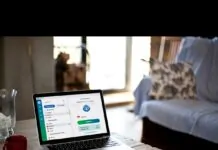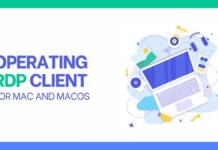Macs are the best machines, but they are not immune to errors. Mishaps happen, and errors are encountered from time to time. This is very common among gadgets and machines. Hence, you don’t need to panic.
Machines are like the human body. They break down now and then and need some TLC. If your Mac computer is old, problems may occur much more frequently than when you first brought the computer home. Of course, it is understandably frustrating not being able to complete your tasks or having to stare at the spinning beach ball. But all the glitches and errors encountered can be fixed if you know what it means and their causes. So, let’s uncover some mishaps and their fixes.
Table of Contents
Unresponsive Applications
Very common error and notorious for making users want to bang their Macs against the wall.
Frozen or unresponsive Macs are caused by hardware problems, software glitches, and insufficient memory. You can fix the problem by:
- Restarting your Mac
- Force quitting the application
- Updating the application to the latest version
- Reinstalling the application
Missing Xcrun Error
Missing xcrun Mac problem is when you get the message ‘xcrun: not found’ on your Mac’s screen. This happens when you are trying to run a command-line tool requiring Xcode command-line tools, but the Xcode was never installed, or you have uninstalled it by mistake. This error may also appear if the Xcode command-line tools are corrupted.
Fix this issue by:
- Installing Xcode on your Mac from the App Store
- Separately installing the Xcode command-line tools via Terminal
- Repairing the Xcode command-line tools if they are corrupted or damaged
- Restarting your computer to give your system a fresh start
Gatekeeper Error
Gatekeeper is an underrated security feature in Mac computers. It prevents unauthorized apps from running. If you are trying to install or run an application that isn’t signed by a trusted developer, Gatekeeper will show you an error.
The error can be fixed by giving permission to the app to run. You can do this by selecting the Open Anyway button.
You can go to the Mac App Store and temporarily disable Gatekeeper so you can run third-party applications installed from other sources and not the App Store. To do this, press the Command + Option keys on the keyboard while you are clicking the app icon.
File System Problem
If your computer is unable to write to or access a file system, you will see this error. This may happen because of different reasons, including software bugs, hardware failure, or power outages.
File system error can be fixed by:
- Opening Disk Utility and repairing the disk
- Reinstalling macOS if nothing works and the issue persists
Kernel Panics
Mac users are always afraid of kernel panics as they cause the system to crash. It is a serious problem, and you must not ignore it. The issue might be caused because of a hardware problem or a software conflict.
Kernel panics can be solved by:
- Restarting the Mac computer so that minor glitches and temporary issues are solved
- Booting into Safe mode by pressing the Shift key while the computer is restarting. This is the diagnostic mode of your computer, which easily identifies and resolves issues.
- Updating the operating system to the latest version if an update is available
- Repairing disk by launching Disk Utility
- Resetting the SMC because it manages several system functions
No Bootable Install Drive
Have you encountered startup problems? One of the most common is issues with the bootable drive, which is usually of a hardware nature. The issue must be confronted by entering the Recovery mode in your system. Then, reinstall macOS.
Please note that reinstalling macOS deletes everything on the system. You must create backups of essential data so it can be restored later.
If issues with the bootable drive persist, contact Apple Support.
Connectivity issues
In today’s digital age, connectivity is paramount. Whether it is keeping in touch with loved ones, collaborating with colleagues, or scrolling through social media feeds, your Mac may feel useless if it cannot connect to the Internet. Hence, this is one of the most frustrating problems.
Connectivity issues might be caused due to a malfunctioning router or server issues. It might be that you are connecting to the wrong network, or the router needs replacement. You can restart or change the router.
You can also restart your computer to give it a fresh start and see if connectivity issues are solved.
Summing Up
Knowing the meaning of Mac mishaps and how to solve them will save you from uncomfortable situations. Armed with the solutions provided in this guide, you can confidently navigate the connectivity challenges, sudden system crashes, forbidden access issues, and other glitches.
What problems have you faced while working on your Mac? Share your experience.