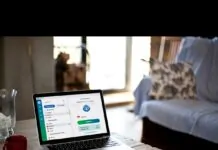You must have come across something like com.android.server.telecom, that compelled you to search for what that means. Well, you are at the right place because we will make you familiar with all that you need to know about this.
When talking about com.android.server.telecom, is the app package name that is part of the Android telecom framework. It is the responsibility of this department to manage calls related functions and features.
Not just but this, but Android server telecom smoothens the calling process for enhancing the overall experience of users.
This whole information and the app package itself could be very new to you if you don’t have any tech-related background. For starters, the whole calling function is the constituent of three things.
- The phone modem.
- com.android.server.telecom
- Telephony, the dialer app.
What happens here is that users make a phone call and the com.android.server.telecom framework enables a smooth and convenient calling experience.
Table of Contents
Main Functions that com.android.server.telecom Performs
Now that you have grasped an idea about com.android.server.telecom, let’s dig into the main functions that it perform.
callAudioState
This is the function responsible for storing all the information about the audio of a call, like if it’s on mute, speaker, and things like that. callAudioState determines if the voice is transferred properly to the device. Most importantly, it records all the details of the call recording feature.
Conference
This function is related to the call conference feature. It keeps track of the number of users in a conference call and handles the contact information of those individuals.
Call.details
The call detail’s function shows the information or details about the person who calls. It is responsible for displaying information about the caller from the device’s database.
CallScreeningService
This function is responsible for storing information about incoming calls. Before the call is made visible on your mobile phone, it is identified by the CallScreeningService function.
Connection
Connection is the crucial function that com.android.server.telecom performs. It is used to hold the connection status between the callers. It stores the data like type and RRT status of the call.
There are various other functions, but we have listed just a few important ones.
Fixing “Unfortunately, com.android.server.telecom Has Stopped” Problem?
People often get the notification “Unfortunately, com.android.server.telecom Has Stopped” on their Android phones when they receive calls. Now fixing this error can be a totally new thing to you. That is why we bring you a few methods that you can use to get rid of this problem.
Changing the Ringtone
This is the first solution that we suggest in this regard. Try to change the ringtone to the default mode. The probability of working on this solution is relatively low, but giving it a try is the easiest thing you can do.
Clearing Dialer App Data
If the above method does not work in your favor, you should opt for the clearing dialer app data method. For this, you have to do the following.
- Launch the settings of your Android phone.
- Select the Applications option.
- From the given list of options, choose the Dialer app.
- Click on the Clear data button.
Wiping Cache Partition
The next method that we have got on our list is, wiping the cache partition. By doing so you remove all the temporary files that could be the one reason behind the manufacturing of the app. Rest assured, wiping the cache partition doesn’t delete any of your important data.
- You will be required to turn off your device.
- After that, press and hold the Power button + Volume Up + Volume Down.
- Doing so would boot up the device in the Recovery Mode Menu.
- Use the volume button to navigate and the power button to wipe the cache partition.
- Finally, restart your device.
Booting up Your Device in Safe Mode
Using this method can prove helpful because it temporarily disables all third-party apps. Only the default apps like contacts, dialer, and messages are available in that case.
You are required to follow the following steps.
- Turn off your device using the power off button.
- As soon as your device turns off, press and hold the power button until the logo of the device’s manufacturer appears on the screen.
- Immediately release the power button and hold the Volume Down button until the device turns back on.
As soon as you are done doing that, your phone will be on safe mode.
Conclusion
The given details would have made you realize the worth of com.android.server.telecom. Therefore, if there ever occurs an issue with this, you need to resolve it immediately.
You can try these methods to get rid of any error with com.android.server.telecom. As soon as the error is eliminated your phone will function to the fullest.