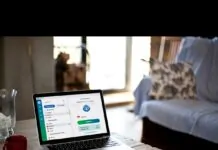Avast is one of the most widely used types of antivirus in modern days. The antivirus comes with various features to help serve you better.
Among the major features you will realize with the antivirus, is Avast CyberCapture. This feature does amazing tasks, among them, detecting as well as analyzing files that are rare and seem suspicious.
An attempt to run files that have been considered suspicious by this feature triggers the cyber capture to block the file until it has been analyzed.
To help provide ample security to your computer files, cybercapture factors out the recognized and non-recognized files, blocking the non-recognized ones.
This being the case, it is highly advisable to always maintain Avast’s default settings as deactivating the cyber capture option leaves your files and the entire computer vulnerable to threats.
Avast is designed in a way that there is a special area where strange files are analyzed to determine whether they possess any risk to your computer. This special area is referred to as the threat’s lab.
What the Avast cybercapture does is to block strange files from running on your computer until the lab has confirmed that there is no threat in the said files.
If you are sure of a certain file that you personally open, then you can simply mark the file as trusted, an action that signals the lab to allow the file passage.
It is possible to set up a default configuration on how you wish the cyber capture to trust such files in the future.
A report on the analyzed file by the Avast lab is sent containing the security status.
Table of Contents
How Can You Configure the Avast CyberCapture Feature?
To have full control over the files that cyber capture detects, there is an option in the settings that lets you have the final decision as to what happens to a certain detected file.
The configuration helps you continue running the file as the Avast lab analyzes it to determine the security status.
The process of configuring the said setting includes the following simple steps.
- Under the interface provided by Avast, click on the button written menu, and then select settings under the options given.
- Identify the protection area located at the left side, then click on the button labeled core shields.
- Navigate downwards and identify the section for enabling cyber capture technology. The box labeled (ask me about the decision) should then be ticked.
What follows is for you to decide on what should happen in case a file has been detected. Alternatively, you can open a file even if the cyber capture has detected it by clicking on more details under the dialog box that appears.
Under more details menu, you can then click on Run anyway (not recommended option). Under this option, you can then untick the box labeled upload file to Avast Virus Lab for deep analysis.
Note that this should only be done if you are completely sure that the file is free from any threat.
On choosing the above option, the detected file is then not forwarded to the Avast lab for analysis. In this case, there is no notification from the lab indicating the security status of the file in question.
Can Avast CyberCapture be Disabled?
Just like many other applications, cyber capture may be disabled through the settings. You are however discouraged from disabling this option as it is the root of security as far as Avast antivirus is concerned.
This is the security guard to protect your computer from files that could be very malicious and comes posing in disguise.
With all factors considered, if a need to disable the cyber capture feature pushes you to the wall.
Well, you can do that in the following steps.
- Under the user interphase, select the menu, and then go to settings.
- Under the options that appear after clicking on the options’ button, select the core shield.
- This will then display a list of items and from them, identify a box labeled (enable cyber capture technology) and click on it to untick.
Conclusion
In conclusion, as embarrassing as it could be to have files blocked when you try opening them, it is one of the safest ways to protect your computer from threats.
Unless the need to disable the cyber capture or to change its settings is very necessary, it is advisable to let the cyber capture deal with the suspected files in its default settings.