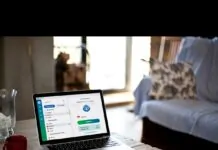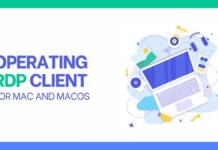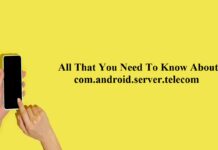A fast internet connection is what you desire whether it is about playing a game, streaming a video, or any other thing. You might be spending money to make your internetwork fast. Well, we are here to tell you that you don’t need to do that because you can change the NAT type on the PC to boost the internet speed.
Table of Contents
What is NAT?
Before getting into the details about how to change NAT type on PC, let’s make you familiar with NAT. It stands for Network address translation that ensures the remapping of an IP address.
That is usually done by modifying the information in a data packet’s header. When talking about the network packets, these are the packages of information that makeup traffic when traveling across a routing device.
NAT operates in a way to allows the router to translate the private addresses of the entire network to a public IP address. With the function that NAT performs the router turns into a mediator between the internet and your private network.
Types of NAT?
With the given information, you would have realized how functional and crucial NAT could be in boosting the internet speed. There are several types of NAT. We will dig into that so that you could choose the one for your PC rightly.
Open NAT
This type of NAT comes with no restriction on the nature or amount of data that is shared with the internet and your device. If you wish to play games to run any other application, you should go for Open NAT, because it suits you well for video games and other such applications.
Moderate NAT
When compared to Open NAT, Moderate NAT is more secure but the speed is a bit slow. This type of NAT is usually used to restrict the suspicious kind of data entered into your device. So, if you wish to save your PC from firewalls, go for moderate NAT.
Strict NAT
It is usually the strict NAT that causes the internet to process slowly. Although it offers strict security, this very feature of strict NAT restricts every packet of data to enter your device. It is the least used because of these reasons.
Purposes of NAT
Protecting your IP address is the crucial task the NAT performs. It does so by assigning new addresses to all the devices of the system. Not just this, but the server also functions to protect your PC as a firewall that screens all the data that enters your PC.
Another important purpose of the NAT is to prevent IP address overuse. All the devices have their IP address; a set of digits making it unique. As the number of online users increases, the addresses start running out.
In this regard, NAT plays an important role by converting all the private addresses of the network into a single address.
Is it Safe to Change Your NAT?
Well, it is the question that every individual comes across when planning to change NAT on their PC. Three types of NAT offer different levels of security. So, better decide on changing the NAT type only if you have enough knowledge about what you are doing. It is better if you consult someone experienced in this regard.
How to Change Your NAT Type On PC
If you made your mind to change NAT type on PC, you will be required to go through the following information. We are about to share a few methods that you can choose to accomplish your task.
Windows Network Discovery Method
This is probably the easiest method to change the NAT type on a PC. That is because for this method you won’t have to download or browse anything. By using this method, you make your PC visible to other network users. That results in improving the internet speed of your PC.
Let’s get started.
- Click on the Start button and open the setting option.
- From the given options that would appear on your screen, select the ‘Network and Internet’ option to proceed with the method.
- A new window will appear, choose the Wi-Fi option at the left corner of the window.
- After doing that, you will be required to click on the ‘Change Advanced sharing options.
- From the appeared Window, select the ‘Turn on network discovery’ option.
- After that, enable the ‘Turn on automatic setup of network connected devices’ option.
Following these steps would change Network Address Translation that would result in boosting your internet speed.
Configuration File Method
For this method, you are required to follow the following steps.
- Go to the router’s configuration panel and find the Save or Restore Configuration option.
- After that, you will have to choose the option to back up the configuration.
- A new window will pop up, you will be required to save that file and make the extra copy just in case.
- Open the text file and search for the text, ‘the last bind’ by pressing Ctril+F.
- As soon as you find this text, you will be required to type the following code beneath it.
bind application=CONE(UDP) port=0000-0000
Note: 0000-0000 is just the random number, to make this code function properly, you will be required to enter the one used by your game.
- Once you are done making the edits, save the configuration file.
- After that, go to the control panel of your router and choose the ‘restore your configuration file’ option.
- Open the file that you just saved and load it on the router’s configuration page and restore the settings.
- Finally, Reboot the router and PC.
Port Forwarding Method
- Port forwarding method is the easiest and quickest method you could opt for changing the NAT type of your PC.
- Launch the setting of your router’s control panel and select the Port Forwarding option.
- After that, find the port numbers that your game uses to enter that into the list.
- Select the device you want to point to.
- Now, you will be required to select UDP and TCP options.
- Finally, save the changes and restart your PC.
Conclusion
The given methods would definitely change the NAT type on your PC. But before you proceed with any of the above methods you will be required to log into the router setting of the network you are using. For that, you would have to type the IP address and some other confidential information into your browser.
Hopefully, you won’t be bothered by the slow internet speed after changing the NAT type of your PC. It is the method that works for everyone no matter what network they use.