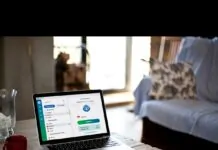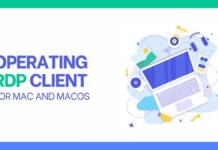People make a lot of mistakes including sending emails to the wrong person or rather sending emails they were not intending to.
For instance, if you applying for a job and end up sending an incomplete or wrong message, that means you may not even get the job.
Wrongly written emails send the wrong impression to the receiver. But that’s not the image you want to create about yourself if you send an email you wish you would not have sent this is no need to worry.
Table of Contents
This Article Explains How to Recall an Email in Gmail
Gmail has a fast and reliable way to recall or undo an email. It’s a way of retrieving the sent email. That way, it won`t show in the receiver`s inbox.
This is how you can utilize the recall email Gmail feature on the web or mobile;
Step 1-Update Your Gmail Undo Settings
Initially, one could only recall sent emails in Gmail only if they have enabled the undo option. However, things are different these days. Google has improved the undo Gmail feature. Hence, it’s always active. But that doesn’t mean that you should not visit the Gmail undo settings to confirm if they active and well customized.
Once you sign in Gmail with your account, choose the gear button located in the right corner at the top adjacent to the email list. From that menu, click on Settings.
Step 2- Adjust the Settings Where Necessary
The special Gmail features are contained in the settings menu. So, you just have to adjust or activate them in Gmail. If you scroll through the General icon, you will spot the Undo Send. Here you are provided with the option to adjust/change the send cancellation duration. You can adjust the period to ten, twenty, or thirty seconds after you have sent your email.
In case you send the wrong email in Gmail, you may not realize it until after 5 seconds. So, to be on the safer side, the best you can do is to adjust the period beyond 5 seconds. 10 or 30 seconds can do. Once you are done, scroll down the settings section until you are at the bottom. You will see the save changes button. Click on it and rest assured that your changes have been saved.
The fact that you have the undo option does not mean that the sent email won`t appear in the receiver`s inbox. But once you recall the email, it will disappear from their inbox. However, chances are that the recipient may have seen it or even read. Therefore, the quicker you undo the email the better.
Step 3- Sending a Test Email
You already know how you are supposed to recall an email from Gmail. So, it’s no harm trying if the method really works. Just log in to your Gmail account and compose an email. You can address yourself in the email or rather a friend.
Once you are done writing the email hit the send button that’s normally blue. You will look at the lower corner of the Gmail window on the left side, a message will pop out indicating Message sent. If you look at the center of the notification, there will be an undo option.
In cause do nothing, the undo option will disappear and that’s a sign that your cancellation duration is over. Hence, there is no way you can recall the email sent since it’s already too late.
If you are confused about the span of your cancellation period, you can send try emails and recall them as many times as possible until you come up with a cancellation period that works best for you. That should be between 5-30 seconds.
Whenever you click on the Undo option, the email will reappear in a similar state just like when it was sent. That way, you can edit the content or change the recipient if at all you had sent it to the wrong recipient.
Alternatively, you can delete it, if it was not intended to be sent to anyone. Note, there is no set time for editing the content. So, take your time to avoid sending another wrong email.
Basically, the process of recalling an email from Gmail on Android or iOS is simple. The undo option pops out by itself once you have clicked on the send button. However, the undo option only appears for a short while. Once it vanishes that email can no longer be recalled. This is the reason why you are advised to act fast
When Should You Recall an Email in Gmail
Email Sent to the Wrong Person
You can recall an email if you sent it to the wrong person. Many times we are in a hurry to send emails and end get confused along the way. In such a scenario you can hit the undo option to get the email back and make sure it does not appear in the recipient’s inbox
Wrong Content
Wrong email content may not deliver the message you intended to pass. Furthermore, it creates a wrong impression on the receiver. You can end up losing an excellent opportunity in cases where you were looking for a job or applying to get a tender.
In most cases, the receiver won`t pay attention to emails that are not clear or full of errors. Such an email portrays you as a very incompetent person and no one wants to work with such a person. Hence, be sure to act quickly to save yourself the repercussions.
What happens Once You Recall a Message?
Once you undo an email in Gmail, the recipient can`t access the email. This is because the email will completely disappear from their inbox. However, even after recalling the message, the recipient will still see the subject line. But they will notice that you already recalled the email.
Conclusion
Finally, recalling emails from Gmail is easy and worth the effort. However, the time for message recalling is short hence requiring quick action. Follow the procedure described step by step and you will be able to get your message back before the recipient views it.