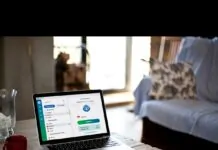Table of Contents
What is Remote Desktop Connection Manager?
Remote Desktop Connection Manager (RDCMan) is a specialized tool crafted by Microsoft to empower system administrators and IT professionals to efficiently oversee multiple remote desktop connections through a unified interface. It also helps IT staff to do the job of fixing computers remotely. This tool proves invaluable for those tasked with connecting to and managing numerous remote desktop sessions seamlessly.
How Can I Download Remote Desktop Connection Manager?
Are you looking for a solution on how to download Remote Desktop Connection Manager free? Don’t worry, the next step will bring you a step-by-step tutorial on how to download Remote Desktop Connection Manager, so keep reading.
Step 1. Download the most recent version of Remote Desktop Connection Manager from the Microsoft Download Centre.
Step 2. After finishing the download, locate and open the zip file named “RDCMan.” Following that, click “Extract all” to extract the files from the folder and begin the installation procedure.
Step 3. Upon the successful extraction of the files, the tool is now ready for use. Simply commence your usage of the tool to manage multiple remote desktop connections efficiently.
AnyViewer: The Best Free Remote Desktop Connection Manager Alternative
RDCMan offers a significant advantage by enabling users to open and switch between multiple remote desktop sessions simultaneously. This eliminates the need to individually launch each session, streamlining the management process and enhancing efficiency, particularly when dealing with a substantial number of remote systems.
However, as it continues to evolve, there are alternatives that offer similar functionality but are simpler and faster, and AnyViewer is one such software.
AnyViewer is a comprehensive remote desktop software designed for remote support and access that caters to the demands of small and medium-sized businesses (SMBs) as well as large corporations. This versatile application facilitates prompt and efficient assistance and maintenance for Windows computers. AnyViewer extends its capabilities to various devices, including mobile platforms such as Android and iOS, empowering users to initiate remote support sessions effortlessly. With a user-friendly interface, AnyViewer stands as a top-notch alternative to Remote Desktop Connection Manager.
Why AnyViewer is Recommended?
Why does AnyViewer deserve to be highly recommended? You will see the answer next.
- Free. AnyViewer offers a remarkable set of free features. The free version includes functionalities like remote file transfer without requiring a login, support for concurrent remote sessions, text chat, clipboard synchronization, and the capability to lock, restart, or shut down remote computers. These features are available for both personal and commercial use, making AnyViewer an excellent and cost-effective solution.
- Unattended Access. AnyViewer offers the flexibility of both attended and unattended remote access, granting users the ability to connect to unattended computers seamlessly, without the need for explicit permission.
- Versatile Compatibility. AnyViewer operates seamlessly across Windows, iOS, and Android platforms, ensuring cross-platform functionality.
- Optimal Performance. AnyViewer employs an optimized connection mechanism that automatically connects users to the most appropriate server for a faster and more seamless remote control experience.
- High Security. AnyViewer prioritizes data security by implementing end-to-end encryption, fortified with a robust 256-bit Elliptic Curve Cryptography (ECC) algorithm. It also improves data security by requiring two-factor authentication.
- Intuitive Interface: AnyViewer boasts a user-friendly interface meticulously crafted to meet the requirements of both technical and non-technical users. Its intuitive design streamlines the setup of remote connections, complemented by thorough instructions and guides to enhance user clarity.
- No Router or Firewall Setup. AnyViewer circumvents network and firewall settings, including port forwarding, to provide an unrestricted remote connection between two devices via the Internet from any location, at any time.
These are just a few of the many benefits of AnyViewer, and there are many more great features for you to experience for yourself. Don’t hesitate to download AnyViewer and start your secure and efficient experience!
How to Use AnyViewer With Ease
Now let’s see how to implement multiple remote desktop session management using AnyViewer.
Step 1. Download, install, and run AnyViewer on both devices. Then, beneath “Log in,” click “Sign up.”
Step 2. Fill in the registration form and click “Sign up” to create an AnyViewer account, then proceed to log in to your newly created account.
Step 3. After logging into the same account, your device will be automatically associated with the account you are logged into.
Step 4. On your local device, navigate to the “Device” section, select the target device you wish to connect to and click “One-click control” to establish unattended remote access.
Step 5. Using AnyViewer, you can easily manage multiple remote desktop sessions simultaneously. Just click on “Screens” and select either “All Screens” or a specific screen in the display window, making it simple to handle your remote connections.
Tips: To open more sessions at the same time, you can upgrade your account to a professional or enterprise plan to get more benefits:
- AnyViewer simplifies the process of managing multiple devices by allowing you to add them to the same account for unattended access with just one click.
- Allows you to control countless devices simultaneously from a single computer.
- You can take advantage of Privacy Mode for enhanced security during remote access.
- Enjoy an unlimited number of file transfers (up to 1 TB per file).
- Experience faster remote desktop file transfer speeds.
- Create groups for organizations to efficiently manage large numbers of devices.
Conclusion
After reading this article, the problem of how to download Remote Desktop Connection Manager has been solved. Additionally, you have another efficient and user-friendly alternative for managing remote desktop connections—AnyViewer. It boasts a wider array of features, enhanced security measures, and a more user-friendly interface. AnyViewer offers a full-featured free version for both personal and commercial use.
Indeed, with AnyViewer, you can simultaneously open multiple remote desktop sessions and view the screens of all those sessions simultaneously. This feature enhances your ability to efficiently manage and monitor multiple remote connections.