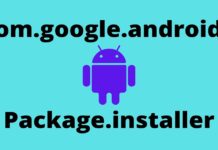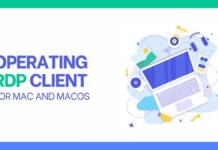Avast UI is an antivirus software program that offers HTTPS scanning, automatic updates, in-depth screening, and anti-malware. One of the many problems window users experience is insecurities. It is because windows are vulnerable to a wide range of harmful programs and viruses. The worst of it is avast UI failed to load. That is distressing at times and can stop the whole running process of a program.
Table of Contents
Why Avast UI Failed to Load Occurs?
The reason it occurs is due to the windows services configuration problem because avast failed to start correctly.
How to Deal With Avast UI Failed to Load?
To handle the avast UI failed to load, you need to ensure all the essential windows you are using are running automatically. You can also use the guidelines below and reinstall avast.
Before beginning any process, the first thing to do is to ensure as a user, you are logged into windows with permissions as the administrator.
Steps to Follow
- The first step is to open the run dialog using the keyboard shortcut window+R. Type services.msc and then click the ENTER button.
- Next is to check on the service console for avast cleanup or avast antivirus, then right-click to go to properties.
- Ensure you selected the general tab. Go down to the menu near startup type, then choose automatic. Click apply to confirm your changes.
- After the process, if services stop running, on the service status section, click Start.
- Restart your PC and try opening avast cleanup or avast antivirus again.
The avast premium clean up, or antivirus should function well after going through the above process. If it still has issues after the steps, reinstall your avast cleanup with the below guidelines.
How to Uninstall your Avast Cleanup?
To uninstall avast antivirus or premium cleanup, follow instructions according to your PC windows.
Windows 10
- Before uninstalling, ensure there is no other application running on your PC.
- On the bottom right hand is the windows start icon: right-click and select apps and features on the menu that appears.
- Select the apps and features on the left square, press avast antivirus or premium cleanup, and then select uninstall.
- When users account for control grants permission, click yes.
- Uninstall when avast clean up premium or antivirus appears.
- Press uninstall to conclude the uninstallation process.
- Be patient while avast premium cleanup is removed from your PC.
After the uninstallation of avast premium cleanup, it does not mean that your subscription is done. You can go ahead and install it to be sure that you don’t experience the frustrating message “Avast UI failed to load”.
After uninstallation and installation of avast antivirus or clean up, you expect it to manage your PC’s performance and improve your system speed.
Here are Simple Steps to Follow to Install your Avast Cleanup and Activate the Existing Subscription
- The first step is to ensure no related antivirus or application is running on the PC,
- Use the button below to download the avast premium cleanup file. After downloading, please save it to your preferred location, either in the download folder.
- On the downloaded file avast-cleanup-setup-ex, right-click on the context menu and choose run as administrator.
- When user account control grants you permission, click yes.
- When it opens, go through the Private Policy and End User License Agreement, then click install now.
- Be patient while avast cleanup is installing on your PC.
- After the installation, all the features will be available. It is now up to you to decide which one to use; there is the activate option, which needs you to start the available avast cleanup subscription. The other option is purchase; it requires you to purchase an extended subscription.
In case of troubleshooting, ensure your PC is up to date, and it meets a minimum system requirement.
How to Fix Avast Troubles in your Windows 10?
In your digital era, you need the best tools like antivirus, to protect your gadgets from viruses and other issues. When your avast won’t open, you need to start checking out the problem and repair it from the control panel.
The worst of it is when the antivirus software does not recognize your window system and tries to eliminate it from your PC. The reason this occurs is due to incompatibility between the avast and your PC model.
What to do when Avast Fails to Run on your Windows 10?
- The action center of your Windows 10 does not recognize avast.
- Windows 10 experience black screen with avast
- Process trust error during avast installation.
- Avast antivirus fails to update
- Avast won’t open
1. The Action Center of your Windows 10 does not Recognize Avast
This is one of the most common issues with the Windows 10 experience. When it occurs, a message will pop up at the down right side of your PC saying like “avast antivirus and windows defender both turned off.”
The easiest way to handle this is through the following steps:
a. The first thing is disabling and re-enabling your Avast Antivirus for windows 10 to discover it.
- On the taskbar, right-click the Avast icon.
- Go to shield control and disable it for ten minutes.
- Next is to enable it and choose to permit all shields.
b. The first step should help you handle the issue but go through this other option if it persists. Check what to do:
- On your PC, right-click the Start Menu and select the command prompt.
- While on the command prompt, type Wmi/verify then click the Enter button.
- When you get the WMI is constant, there is no identified problem. Go ahead and type winmgmt/reset, then click Enter.
- When you get the repository is inconstant, there is a problem identified. Type repository salvage and then click the enter button.
- If the repository got recovered, it means it has been rebuilt successfully. It is now time for the last step.
- The last step here is to reset your PC.
2. Process Trust Error During Avast Installation
The “process trust” error message appears on your screen when installing Avast to your windows 10. When you get the error message, it indicates that Avast does not trust the Avast installer, and thus you cannot install Avast on your PC.
You get the error as a result of a conflict between your current antivirus and Avast. To handle the situation, disable the current antivirus, then try and install Avast.
After doing that, you should not experience any issues. The error also indicates that having two antiviruses program on your computer is not acceptable.
3. Windows 10 Experience Black Screen with Avast
Some users experience black screen troubles when installing Avast. It is not an issue of concern, but in case it happens, the solution is to try the following:
- On the taskbar, click on the Avast icon and open the user interface on Avast.
- Head to the settings tab then to General
- There is the exclusion option; click add and add these addresses: C:/Windows/immersivecontrolpanel/systemsettings.exe and C:/Windows/explorer.exe.
- After adding the addresses, the last option is to restart your computer.
After the above process, you should not face a black screen when handling your Avast. Is it persisting, the problem is not on your Avast, you should find a way to fix your PC screen.
4. Avast Antivirus Fails to Update
The other problem you will face with Avast is a failure to update. When this occurs, it means your computer is vulnerable to current viruses and threats.
To handle the problem, go through the below suggestions:
- Update your OS; dealing with windows’ old version may lead to the improper running of programs and apps. Go to your settings on update and security, and then windows update to check for updates.
- Disable your VPN/ firewall temporarily; your VPN may hinder installing the latest software on your computer. To handle this, go to Start and type firewall. Double-click on the windows firewall, click on turn windows firewall on and off and turn the firewall off.
- Clean boot your PC; software conflicts may hinder Avast updates. Restarting your computer helps windows 10 to use a few drivers and programs. It also helps in getting rid of software conflict. Here is what to do:
- On the search box type system configuration, then press enter.
- Go to the services tab, select the tab to hide all Microsoft services, and then click disable.
- Go to the startup tab and click open task manager, then click disable
- close task manager, and on the startup tab, click OK
- restart your PC and try updating Avast.
5. Avast Won’t Open
If Avast fails to open, check your software and repair it. Follow the following steps;
- Go to start and type control panel, then launch the control panel.
- Go to Programs, click uninstall the program and select Avast, then click repair.
- Upon completion of the process, restart your computer and check if the issue is still there.
When Avast fails to open after the above process, the problem could be on updates. Check on steps of how to update your Avast.
Conclusion
In summary, the above solutions will help you in fixing your Avast when avast UI failed to load and other issues. Although Avast faces one problem after the other, your PC needs it to control viruses and threats.