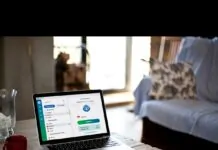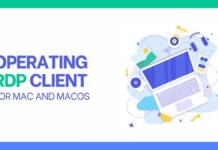Printing multiple pictures on one page would no longer be a problem. That is because we bring you with an ultimate guide to do so without any hassle.
Mostly the users prefer printing one picture per page. That is why when it comes to printing multiple pictures on a page, people don’t know the correct method to do so. You probably have encountered a situation where your printer’s ink is about to end, but there is an important assignment that involves printing multiple pictures. Well, you don’t need to worry or panic because you always got the option to save your day.
However easy the printing of a single picture per page is, doing the same for multiple pictures could be really tricky. It just involves a few more clicks and you will get the desired results. We are about to make you familiar with the way you can opt for both PC and MAC to print multiple pictures on one page.
Let’s get started.
Table of Contents
Printing Multiple Picture on One Page; Windows Method
If you are a Windows user, you must be familiar with the way to print a single picture on a page. All you got to do is right-click on the image file and select the print option from the given options. The printer will print out the picture in a few whiles.
Before getting into the steps, make sure that your printer is on and it has enough amount of ink in it.
- Open the folder that contains pictures you wish to print.
- After that, you will be required to select the photos. In order to select multiple photos, you can either right-click and drag onto the files or press the Ctrl button and click on the image files one by one.
- Right-click on the selected files to make the options appear on your PC screen.
- Now, you are required to select the print option. As soon as you do that, the print preview screen would appear on your PC’s screen. The appeared windows shows the picture you are selecting to print along with various other options.
- You are required to click on the Contact Sheet option at the right bottom of the window. This option allows you to print up to 35 photos on one page, which is pretty cool.
Note: If you don’t like the preview of the image like it is too choppy you can try other options like the wallet that allows you to print up to 9 photos on a page. Similarly, there are options for 4 images.
- The final step is to press on the print option at the bottom right corner.
These simple and easy steps are all it takes to print more than one image on a single page.
Printing Multiple Picture on One Page; Mac Method
If you wish to print multiple pictures on one page on Mac, you are required to follow the following steps.
- Open the Photos app on your Mac, and select the photos you wish to print.
- You can select multiple photos by right-clicking and dragging on the image files.
- After that, you will be required to select the file option at the top-right corner. The drop-down menu will appear containing various options to choose from.
- Select the print option to proceed with the method.
- A new window will appear with the various option you can apply to alter the resolution of the pictures.
- Whichever option you use as per your requirement, click on the Print button at the bottom for getting done with the task of printing multiple pictures on one page.
Conclusion
We have provided you with a detailed guide about printing multiple pictures on one page both for Windows and Mac. The steps used in doing so are quite straightforward. Even if you have no prior experience in printing the images, you would be able to accomplish the desired task with the given guide.
There is no such requirement for these methods, all you would require is a printer with enough ink and papers, connected to your PC. Hopefully, things would turn out to be much easier with the given information.