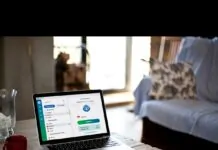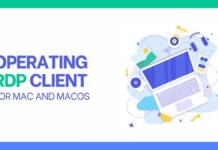Seeing a strange error like werfault.exe constantly in your windows? Or getting this annoying and unwanted error in Windows 10?
Nothing to worry about, read our article because we will provide you with all the possible information to understand this error and the ways to get rid of it successfully.
Table of Contents
About Werfault.exe
Basically, the original Werfault.exe is software stuff of Microsoft Windows introduced by Microsoft. It is the process of reporting errors in windows. It alerts the user about the error in windows that have been caused by any reason like new app installation, or windows fault, and acts as a troubleshooter.
It acts like a tool that is being utilized by many applications to detect and report the error, and forward the error message to Microsoft and let it be fixed properly.
Sometimes, Microsoft provides you optimal solutions for the error fixing, and sometimes you need to seek expert help, and the fixing always depends on the cause of the error.
Is it a Virus?
WERFault is simply “Windows Error Reporting Fault”, so do not consider it a virus. It is reliable and harmless system software that reports to the users if there is any worm, virus, or danger to your computer system.
Windows Error Reporting allows customers to file inner errors associated with the Windows Vista running device and acquire precise ways and viable updates for restoration of lost data and fixing of errors.
In addition, this application allows developers to locate and discover any specific errors detected and improves the general balance/working efficiency of Windows. The consumer can allow or disable this option without providing any private data about the person to Microsoft.
The term “WERFault” can be seen in any statement related to an error that you encounter but is not at all an error or anything that can harm your files or drives.
If the fault only occurs whilst you are running a particular software or application, then it is possible that this trouble lies with that software or application and no longer WERFault itself.
Also, if the particular error annoys you each time you perform that particular task, it is probably a problem related to that command or action that’s certainly triggering the error.
If WERFault errors are repeated and don’t appear to narrate anything apparently, that’s a signal it is probably a problem with the fault reporting system. It’s additionally possible WERFault error occurring with every software or application you are trying to open.
Why WERFault Went Erroneous?
So, you might be thinking why did WERFault gone wrong?
The answers are different, but it depends on individual reports and different resolutions that appear feasible, there are several common data streams:
● Some applications violate the report system.
● The virus damages the file.
● Software/Hardware problems damage the system file.
● File system update.
● Incorrect installation/Removal of Werfault.exe or WerMgr.exe application is not existing or removed.
Recommendations for fixing/troubleshooting:
The solutions suggested below are based on one or more of the mentioned reasons.
1. Computer Restart
Everybody must be familiar with these basic fixing steps to cope up with the normal errors, but if you are unfamiliar and never attempted this basic fixing solution, then try restarting your computer system. In many situations, a simple restarting of the system will solve the problem.
2. Run Any Good Anti-Virus Software System
Many types of computer viruses or harmful software and applications sometimes trick the users by covering themselves with a name similar to the genuine programs that are running on your computer, and maybe similar to “Werfault_.exe” or “wefau1lt.exe”.
Any malware damage to some files can also be the reason for this specific error. In any case, being on the safe side, running a good and authentic anti-virus scanner is suggested.
3. Checking of System Files
Windows 10 is termed as convenient in this case because it allows you to quickly check whether your Windows installation process is damaged and replace these files with new and most safe copies.
So, for starting the scanning process, follow the below-mentioned steps:
i. Select the “start button” by right-clicking.
ii. Click the option named “Windows PowerShell Admin”.
iii. Now, write “sfc/scannow, then press the enter key.
iv. The process will be completed in a minute or two, so wait for the completion.
v. In the end, the processing will be finished successfully, and if it has found any errors the system will report them immediately.
4. Just Scan the Drives to Detect Error
If you are using a trustworthy brand of a solid-state drive (SSD), read errors are unlikely to occur. However, automated drives or low-quality drives are likely to cause these problems, which can make files corrupted and be a definite cause of additional data reliability concerns of your system. Running Windows Disk Checker is a fast way to discover this problem:
Follow the below steps to act:
i. First, reveal “Windows file explorer”.
ii. Select the drive that needs to be inspected by using right-click.
iii. Click on “properties”.
iv. Here, click on the “tools” from the tabs.
v. Now, click on “check” in the error checking section.
vi. Just click on the “scan drive”, and the scanning will be started in no time.
Now when the scanning is going on, if there would be any error in the drive, the system will report, and if there would be no error, the system will finish the scanning without any reporting to the user. To fix the reported error, the system will also give you an option to fix/repair.
5. RAM Testing
It is usual that many computers don’t manage the minor errors in data stored in RAM. If something is unfitting, either the application or the entire operating system may crash. The app. Code faults or errors can also be caused by deficient memory.
Repairing bad RAM is at times very complex and problematic, but there are built-in analytic tools especially in Windows-10 that can be understood and used very effortlessly for restoration/scanning/testing/fixing.
Follow the steps below:
i. Go to the “start menu”.
ii. Open the “Windows memory diagnostic”.
iii. Here, you will have a choice to run it, so click on “Run”.
iv. Now, click on “Restart and scan” to scan the errors properly.
As a precautionary measure, close all documents and any applications that are opened in the present time and never overlook having a backup before resuming the system to save yourself for future complexity.
If the memory analytical tool detects any problem with your computer’s memory, you will need to change this module/unit.
6. Inactivate Error Reporting For the Moment
If you want WERFault.exe error to go to sleep for some time and not annoy you, then there is no other better option than to inactivate/disable the error reporting system.
To do this, you need to:
i. Go to “Windows PowerShell Admin”.
ii. Write “service.msc”, and hit the enter key.
iii. Disclose the properties/details of “Windows Error Reporting Service” by using the right-click.
iv. In front of Startup Type, select “Disabled”, and click “OK”.
WERFault will no longer load, so you will not see Werfault.exe errors. Perhaps, this does not solve the basic issue, but till the time you find any proper solution, this hack can make your computer safe to use for some time.
7. System Restoration & Updates Checking
If WERFault problems start to occur after making changes to the system, it is recommended that you update Windows and hardware drivers to the best or even the latest version, and it can be easily done by any expert in the market.
In addition, you can activate either the System Restore or whichever other backup to reestablish the system to a point in time when there are no problems. Then it is hoped that you will get rid of the issue.
Final Words
Since werfault.exe errors cannot be so mysterious, eliminating them is like finding random solutions. We hope that some of them will definitely take root.
To be honest, if you follow the mentioned-above hacks and tips, you will most likely find the reasons behind them.
If the cause of the problem is truly unclear, either it is worth sending detailed information about your problem to Microsoft support or it is better to contact the corresponding developer of the specific application that might be causing the problem.
Moreover, it is relatively easy to roll back a Windows 10 system today.
Do you have errors that cannot be deciphered? Let us know through your comments, and maybe some fellow of the reading community will deliver an appropriate answer you’ve been searching for.