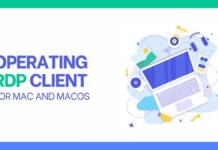Wondering to fix an issue with the Modern Setup Host of your PC? Have got a problem to be resolved?
Well, rest assured because we’ve got a solution and answer to all your queries. We bring you with a detailed article about Modern Setup Host, the issues that might occur, and the working solutions for those issues.
You don’t need to be a programmer or the one who knows a lot about software and windows to resolve the issue you might be facing.
All you need to do is, go through the article thoroughly so that you would be able to know all about Modern Setup Host and could reduce the usage of this app so that your PC starts working efficiently.
Table of Contents
What is a Modern Setup Host?
The first most important question that arises in your mind is that what basically is the modern setup host.
The basic knowledge that we all have about PCs is that windows keep on updating its programs for the efficient working of the system. This is when the Modern Setup Host comes into work.
Modern setup host is present by default in the windows of PC. It is the window process that runs when major updates are being installed on your PC. It usually remains inactive hence, you won’t even know that it exists. Sometimes your PC causes trouble when Modern Setup Host starts to use more storage of your CPU.
Where to locate this app is another question that might arise. It is usually located in the C:/$Windows.BT/sources folder. Without this app, you will not be able to update your windows. Modern setup host automatically scans any updates needed on the system.
Reason for the High CPU Usage of Modern Setup Host
As discussed already, the Modern setup host automatically scans and then initiates the updates required to the windows.
Usually, the system takes 10 to 30 minutes to complete the updating process. However, if it takes longer because the load to the CPU has increased.
Following are the Facts that Might be Responsible For this Issue
- It may be because of the corrupt and virus temporary files on your PC.
- Several apps in operation at a single time may cause high usage of CPU.
- The hard disk has a slow write/read speed may be because a large update is being installed.
You need to run an antivirus file or close other functions or apps operating on your PC to reduce the high CPU usage.
Quick Methods to Resolve the Modern Setup Host Issues

Modern Setup Host is one of the important programs that are crucial for the efficient working of your PC.
However, the problem might arise because Modern Setup Host encountered one of the following.
- Modern Host Setup has stopped working.
- CPU storage being drained out Modern Host Setup.
These issues need to be resolved. Hence, we suggest the following working solutions bring a resolution to this problem.
To begin with any of the following methods firstly you need to end the Modern Setup Host task so that your PC restores its working speed and you can proceed with the given methods to fix the issue.
Note that the modern setup host would stop functioning temporarily and it would become active once you restart your PC.
Method 1: Clearing the Software Distribution Folder
The Software Distribution folder is the one that contains all the files essential for Windows Update.
This folder might get problematic when the window has been updated but the files that were essential for this update are not trashed automatically.
Therefore, these files need to be trashed for the Modern Setup host to function efficiently.
Following are the Simple and Easy Steps you Can Follow to Resolve this Issue
- Press Windows key + R to open the Run Command Box.
- Once the Run Command Box is launched you need to write the following.
C:\Windows\SoftwareDistribution\Download.
- Press OK to proceed with this process.
- The software distribution folder would appear on your screen. You need to select all the files by Ctrl+A.
- After that, you need to right-click on the selected files and select the delete option to trash the files.
- Once the files are successfully trashed you need to restart your PC.
After restarting your PC, the Modern Setup Host would begin to function again, and this time in a more efficient way and won’t take much longer hopefully.
Method 2: Default System Language
This is another issue that might cause Modern Setup Host to slow the updating process or even get stuck. This happens when your PC’s system language doesn’t match the default system setting. Hence you need to change the system language to default.
The Simple and Easy Steps for this are as Follows
- You need to open the control panel of your PC.
- After that, you need to open the Clock and Region option.
- From the given two options i.e. Date and Time and Region, you are required to select the Region option.
- A new window would appear on your screen. Now click on the drop-down menu under Format.
- What you need to do is see whether the language matches the default language.
- If you are not aware of the system default language click on the Language preferences option under Format.
- The new will pop on to your screen and the system language would be written under the Window Display Language option.
- Finally, you need to modify the language if it does match your system’s default language.
If the system’s setting is already to the default language, there is no need to change that. There must be some other problem which you can resolve by the rest of the methods given below.
Method 3: Windows Troubleshoot
This another useful method that might resolve your issue. If you are using Windows 10 the troubleshoot would already be installed on your PC.
However, if you use windows 7 or 8 you need to get it installed manually.
Installing Troubleshoot
Following are the simple and easy steps that users of Windows 7 and 8 could use to install the troubleshoot.
- You need to open the web browser on your PC and open Microsoft’s website.
- It might take some time to download the troubleshoot. Once it is done, you need to double click the executable file to run it.
- The troubleshoot would successfully be installed on your PC.
Troubleshooting Method
Now that you’ve got troubleshooting installed on your PC no matter which windows you use; you can follow the following steps to run this program.
- Search for the troubleshoot at the search bar of your PC.
- You need to select the troubleshoot setting from the search results.
- A window would appear on your screen you need to select the troubleshoot from the given menu.
- If your window would require any troubleshooting, you would be able to see the Run Troubleshooter option. You would be required to click on that.
- After that, you need to follow the instructions provided by the system to resolve the issue.
However, if you don’t find any troubleshooting problem and the problem is still there you can go with the other methods available.
Method 4: Fixing Windows Update Errors
The issue with the Modern Setup Host might have something to do with the corrupted Window Updates. Hence you need to fix these windows update errors, this could be done by running a DISM scan.
Following are the Simple and Easy Steps to do So
- You are required to search for the command prompt in the search panel of your PC.
- Right-click on the command prompt and select the Run as administrator option.
- Now that the command prompt window has appeared on your Screen you need to run the following commands.
- DISM.exe /Online /Cleanup-image /Scanhealth <enter>
- DISM.exe /Online /Cleanup-image /Chechhealth <enter>
- DISM.exe /Online /Cleanup-image /Restorehealth <enter>
- Wait for the system to process the commands. It might take some time, meanwhile do not close to the command prompt window.
Once the process is completed the issue with the Modern Setup host would be resolved hopefully.
Method 5: Clean Booting
There is the possibility that Modern Setup Host is being inferred by other programs that are causing it to hogg. What you can do to resolve this issue is clean booting.
Following are the Steps you Can Follow to do So
- You need to press Windows+ R to launch the run command box.
- After that, you need to type MSConfig at the appeared command box.
- The window would appear on your screen with the tap already opened on it.
- You are required to uncheck the “load startup items” under the option of Selective startup.
- After that select the services tap.
- You need to check the “Hide all Microsoft services” option.
- Now move next to the Startup tab and you’d find the task manager option. You are required to open that.
- Now disable all the startup items, you can do so by Right-clicking the options.
- Close the task manager once you are done disabling all the items.
- Click OK at the System Configuration Window and restart your PC.
The issue with the Modern Setup Host must have been resolved. However, if the issue persists you can follow the next method to fix the issue.
Method 6: Disable Window Updates
This is the temporary fix that could resolve the CPU usage of the Modern Setup Host. This method could only be used if you don’t want to update your windows.
Follow the Following Steps For this
- Launch the Run command box by pressing Windows key + R on your keyboard.
- Once the run command box is launched you need to write services.msc and press OK.
- Once the new window appears look for the Window update and Right-click on that.
- You need to select the properties from the given options.
- Now open the General tab and disable the Startup type option.
- Now you need to click the stop Button if the start type option is running currently.
- Move to the recovery tap and set the first failure to no action.
- Finally, to save these changes you need to click on Apply at the bottom right corner.
However, it is suggested not to disable the window updates for a longer period of time because this may cause the system of your PC not to work efficiently.
Hopefully, the given methods would be helpful for you to resolve the issue with the Modern Setup Host.
Conclusion
With the provided information about the Modern Setup Host and the working solution you’ve got to fix the issues with this software, you won’t face any issue.
Your PC would restore the working efficiency and the storage of the CPU won’t be drained anymore.